Python Installation on Fedora Linux and Windows 7
Install Python 3.2 on Fedora Linux
Remember that you must be Super User to install Python the way we discuss here.
Download Python 3.2:
wget https://www.python.org/ftp/python/3.2/Python-3.2.tar.bz2
Extract Files to a directory Python-3.2
tar -xjf Python-3.2.tar.bz2 cd Python-3.2
Change to that directory:
cd Python-3.2
Run ./configure:

Run make:
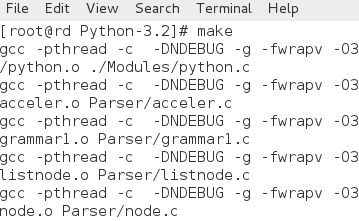
Run make install:
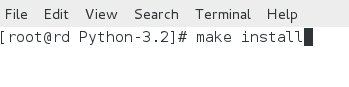
And that's it. After this installation process, for all your Python Scripts, you have to add (if required) '#!/opt/python3/bin/python3' as your path.
You may test which version of Python is installed by running the following command :
python -V
Also remember that with most of the Linux distributions, while installing, a standard installation process also installs Python by default. To run Python, just type python and hit enter and it will take you to the python prompt.
Install Python 3.2 on Windows 7:
Download .msi file of Python from https://www.python.org/getit/releases/3.2/. Once downloaded, double-click the file to install Python 3.2 on Windows 7.
Start Installation:
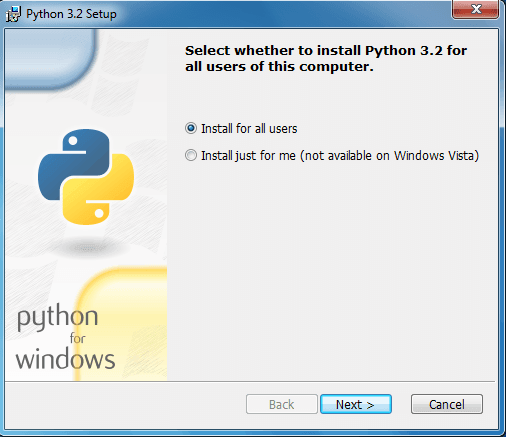
Select Installation folder:
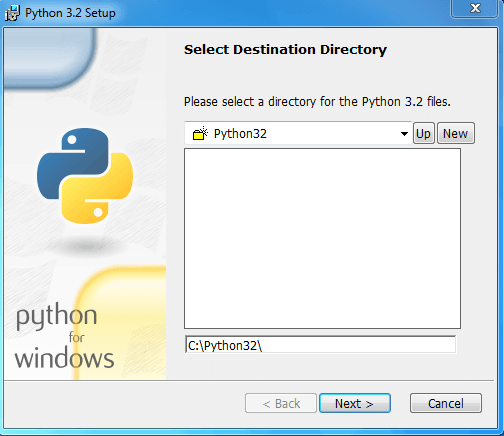
Wait now till the installation process is finished.
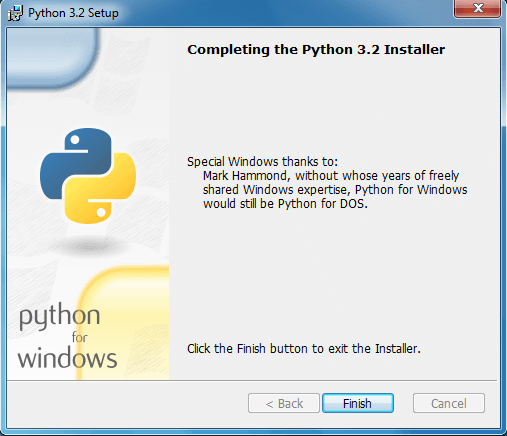
Click Finish button at this stage and that's it. You may open Python command line from Start Menu and you may run python commands as shown bellow:
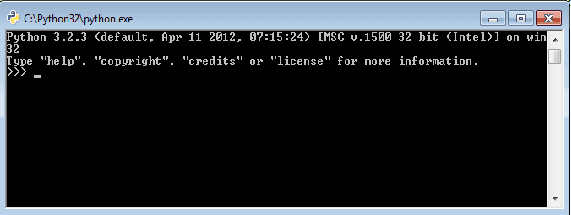
For both Windows and Linux, to leave the Python prompt, issue 'quit()'.
Previous: Python 2 vs 3
Next: Python IDLE
Test your Python skills with w3resource's quiz
Python: Tips of the Day
Find current directory and file's directory:
To get the full path to the directory a Python file is contained in, write this in that file:
import os dir_path = os.path.dirname(os.path.realpath(__file__))
(Note that the incantation above won't work if you've already used os.chdir() to change your current working directory, since the value of the __file__ constant is relative to the current working directory and is not changed by an os.chdir() call.)
To get the current working directory use
import os cwd = os.getcwd()
Documentation references for the modules, constants and functions used above:
- The os and os.path modules.
- The __file__ constant
- os.path.realpath(path) (returns "the canonical path of the specified filename, eliminating any symbolic links encountered in the path")
- os.path.dirname(path) (returns "the directory name of pathname path")
- os.getcwd() (returns "a string representing the current working directory")
- os.chdir(path) ("change the current working directory to path")
Ref: https://bit.ly/3fy0R6m
- New Content published on w3resource:
- HTML-CSS Practical: Exercises, Practice, Solution
- Java Regular Expression: Exercises, Practice, Solution
- Scala Programming Exercises, Practice, Solution
- Python Itertools exercises
- Python Numpy exercises
- Python GeoPy Package exercises
- Python Pandas exercises
- Python nltk exercises
- Python BeautifulSoup exercises
- Form Template
- Composer - PHP Package Manager
- PHPUnit - PHP Testing
- Laravel - PHP Framework
- Angular - JavaScript Framework
- Vue - JavaScript Framework
- Jest - JavaScript Testing Framework
