SQLite DOT(.) COMMANDS
Description
The SQLite provides a simple command-line utility named sqlite3 which allows the user to execute SQL statements manually against an SQLite database. This article is a brief introduction of sqlite3 dot ( . ) commands.
- A dot-command must begin with the "." at the left margin with no preceding whitespace.
- The dot-command must be entirely contained on a single input line.
- A dot-command cannot occur in the middle of an ordinary SQL statement. In other words, a dot-command cannot occur at a continuation prompt.
- Dot-commands do not recognize comments.
Here are the dot(.) commands
| Name | Description |
|---|---|
| .backup | ?DB? FILE Backup DB (default "main") to FILE |
| .bail | on|off Stop after hitting an error. Default OFF |
| .clone | NEWDB Clone data into NEWDB from the existing database |
| .databases | List names and files of attached databases |
| .dump | ?TABLE? ... Dump the database in an SQL text format If TABLE specified, only dump tables matching LIKE pattern TABLE. |
| .echo | on|off Turn command echo on or off |
| .eqp | on|off Enable or disable automatic explain of a query plan. |
| .exit | Exit this program |
| .explain | ?on|off? Turn output mode suitable for EXPLAIN on or off. With no args, it turns EXPLAIN on. |
| .headers | on|off Turn display of headers on or off .help Show this message |
| .import | FILE TABLE Import data from FILE into TABLE |
| .indices | ?TABLE? Show names of all indices If TABLE specified, only show indices for tables matching LIKE pattern TABLE. .load FILE ?ENTRY? Load an extension library .log FILE|off Turn logging on or off. FILE can be stderr/stdout |
| .mode | MODE ?TABLE? Set output mode where MODE is one of: csv Comma-separated values column Left-aligned columns. (See .width) html HTML <table> code insert SQL insert statements for TABLE line One value per line list Values delimited by .separator string tabs Tab-separated values tcl TCL list elements |
| .nullvalue | STRING Use STRING in place of NULL values |
| .once | FILENAME Output for the next SQL command only to FILENAME |
| .open | ?FILENAME? Close existing database and reopen FILENAME |
| .output | ?FILENAME? Send output to FILENAME or stdout |
| STRING... Print literal STRING | |
| .prompt | MAIN CONTINUE Replace the standard prompts .quit Exit this program .read FILENAME Execute SQL in FILENAME |
| .restore | ?DB? FILE Restore content of DB (default "main") from FILE |
| .save | FILE Write in-memory database into FILE |
| .schema | ?TABLE? Show the CREATE statements If TABLE specified, only show tables matching LIKE pattern TABLE. |
| .separator | STRING Change separator used by output mode and .import |
| .shell | CMD ARGS... Run CMD ARGS... in a system shell |
| .show | Show the current values for various settings |
| .stats | on|off Turn stats on or off |
| .system | CMD ARGS... Run CMD ARGS... in a system shell |
| .tables | ?TABLE? List names of tables If TABLE specified, only list tables matching LIKE pattern TABLE. |
| .timeout | MS Try opening locked tables for MS milliseconds |
| .timer | on|off Turn SQL timer on or off .trace FILE|off Output each SQL statement as it is run .vfsname ?AUX? Print the name of the VFS stack |
| .width | NUM1 NUM2 ... Set column widths for "column" mode Negative values right-justify |
backup ?DB? FILE
This command is used to backup database (default "main") to a file.
Here is the example.
Sample Output:
D:\sqlite>sqlite3 medical.db SQLite version 3.8.5 2014-06-04 14:06:34 Enter ".help" for usage hints. sqlite> .databases seq name file --- --------------- ---------------------------------------------------------- 0 main D:\sqlite\medical.db sqlite> .tables doctornew doctors speciality table_a table_b visits sqlite> SELECT * FROM doctornew; 210|Dr. John Linga|MD 211|Dr. Peter Hall|MBBS 212|Dr. Ke Gee|MD 213|Dr. Pat Fay|MD sqlite> .backup D:/sqlite/backup/medical_bkup
In the above example, we explain how the .backup command execute. Here we have open the database medical. We have shown that the list of database and the list of tables, and the records of one table doctornew by the SELECT statement. Now we took a backup of the database main into file medical_bkup under D:/sqlite/backup folder.
Here we have shown the created database.
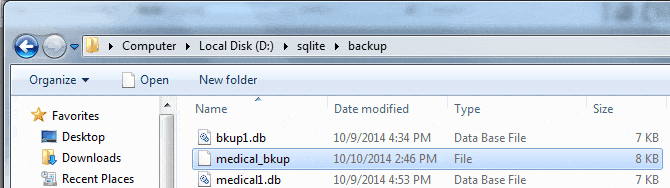
.restore ?DB? FILE
This command is used to restore content of database(default "main") from the backup file.
Here is the example.
Sample Output:
D:\sqlite>sqlite3 medical.db SQLite version 3.8.5 2014-06-04 14:06:34 Enter ".help" for usage hints. sqlite> .databases seq name file --- --------------- ---------------------------------------------------------- 0 main D:\sqlite\medical.db sqlite> .tables doctornew doctors speciality table_a table_b visits sqlite> SELECT * FROM doctornew; 210|Dr. John Linga|MD 211|Dr. Peter Hall|MBBS 212|Dr. Ke Gee|MD 213|Dr. Pat Fay|MD sqlite> .backup D:/sqlite/backup/medical_bkup
A backup file medical_bkup created into D:/sqlite/backup folder. Here for you, we have deleted all the records from the doctornew table.
sqlite> DELETE FROM doctornew;
sqlite> SLECT * FROM doctornew;
No records found in the doctornew table. Now we have restored the medical_bkup file.
Sample Output:
sqlite> .restore D:/sqlite/backup/medical_bkup sqlite> .tables doctornew doctors speciality table_a table_b visits sqlite> SELECT * FROM doctornew; 210|Dr. John Linga|MD 211|Dr. Peter Hall|MBBS 212|Dr. Ke Gee|MD 213|Dr. Pat Fay|MD sqlite>
.bail on|off
Stop after hitting an error. Default OFF
.clone NEWDB
This command is used to clone data into another database from the existing database
Here is the example.
Sample Output:
D:\sqlite>sqlite3 medical1.db SQLite version 3.8.5 2014-06-04 14:06:34 Enter ".help" for usage hints. sqlite> .open d:/sqlite/backup/medical1.db sqlite> .tables doctors speciality table_a table_b visits sqlite> .clone d:/sqlite/backup/medical2.db doctors... done speciality... done visits... done table_a... done table_b... done sqlite_autoindex_doctors_1... done
In the above example the database medical1.db have been copied in the same folder by medical2.db.
.databases
This command lists names and files of attached databases.
Here is the example.
Sample Output:
sqlite> .databases seq name file --- --------------- ------------------------ 0 main D:\sqlite\medical.db 2 hrdb D:\sqlite\hr
.dump ?TABLE?
Dump the database in an SQL text format If TABLE specified, only dump tables matching LIKE pattern TABLE.
Here is the example.
Sample Output:
sqlite> .dump PRAGMA foreign_keys=OFF; BEGIN TRANSACTION; CREATE TABLE table1( id integer, descrip char(10)); INSERT INTO "table1" VALUES(1,'descrip1'); INSERT INTO "table1" VALUES(2,'descrip2'); CREATE TABLE table2( id integer, descrip2 char(20)); INSERT INTO "table2" VALUES(1,'descrip3'); INSERT INTO "table2" VALUES(2,'descrip4'); COMMIT;
Here in the above the .dump command dumps the total database.
Sample Output:
sqlite> .dump table1 PRAGMA foreign_keys=OFF; BEGIN TRANSACTION; CREATE TABLE table1( id integer, descrip char(10)); INSERT INTO "table1" VALUES(1,'descrip1'); INSERT INTO "table1" VALUES(2,'descrip2'); COMMIT; sqlite>
The above example shows a specific table table1 have been used along with .dump command to dump only the specific table.
.echo on|off
Turn command echo on or off
Here is the example.
Sample Output:
sqlite> .echo on sqlite> .tables .tables doctors speciality table_a table_b visits sqlite> .echo off sqlite> .tables doctors speciality table_a table_b visits
The above example shows, when .echo on then the command is also showing along with the results.
.eqp on|off
This command is used to Enable or disables automatic explain of a query plan.
Here is the example.
Sample Output:
sqlite> .eqp on sqlite> select * from doctors; --EQP-- 0,0,0,SCAN TABLE doctors 210|Dr. John Linga|MD 211|Dr. Peter Hall|MBBS 212|Dr. Ke Gee|MD 213|Dr. Pat Fay|MD sqlite> .eqp off sqlite> select * from doctors; 210|Dr. John Linga|MD 211|Dr. Peter Hall|MBBS 212|Dr. Ke Gee|MD 213|Dr. Pat Fay|MD
.exit
Exit this program
.explain ?on|off?
The ".explain" dot command can be used to turn output mode suitable for EXPLAIN on or off. With no args, it turns EXPLAIN on.
Sample Output:
sqlite> .explain .explain sqlite> explain select * from table1; explain select * from table1; addr opcode p1 p2 p3 p4 p5 comment ---- ------------- ---- ---- ---- ------------- -- ------- 0 Init 0 9 0 00 1 OpenRead 0 2 0 2 00 2 Rewind 0 7 0 00 3 Column 0 0 1 00 4 Column 0 1 2 00 5 ResultRow 1 2 0 00 6 Next 0 3 0 01 7 Close 0 0 0 00 8 Halt 0 0 0 00 9 Transaction 0 0 3 0 01 10 TableLock 0 2 0 table1 00 11 Goto 0 1 0 00
.headers on|off
Turn display of headers on or off
The column labels that appear on the first two lines of output can be turned on and off using the ".header" dot command. In the following example, the column labels are off.
Sample Output:
sqlite> .headers off sqlite> SELECT * FROM doctors; 210 Dr. John Linga MD 211 Dr. Peter Hall MBBS 212 Dr. Ke Gee MD 213 Dr. Pat Fay MD
Here in the above example, no header have shown for doctors table. If we want to see the header of the columns of the table, the following command has to be executed.
Sample Output:
sqlite> .headers on sqlite> SELECT * FROM doctors; doctor_id doctor_name degree ---------- -------------- ---------- 210 Dr. John Linga MD 211 Dr. Peter Hall MBBS 212 Dr. Ke Gee MD 213 Dr. Pat Fay MD
.help
Show this message
.import FILE TABLE
This command is used to import data from a file into a table.
The ".import" command is used to import CSV data into an SQLite table. The ".import" command takes two arguments which are the name of the disk file from which CSV data is to be read and the name of the SQLite table into which the CSV data is to be inserted.
Note that it is important to set the "mode" to "csv" before running the ".import" command.
Here is the example.
Sample Output:
sqlite> .tables doctors speciality table_a table_b visits sqlite> .mode csv sqlite> .import D:/sqlite/backup/tempdoctor.csv doctornew sqlite> .tables doctornew doctors speciality table_a table_b visits sqlite> .mode column sqlite> SELECT * FROM doctornew; doctor_id doctor_name degree ---------- -------------- ---------- 210 Dr. John Linga MD 211 Dr. Peter Hall MBBS 212 Dr. Ke Gee MD 213 Dr. Pat Fay MD
In the above example, the first .table command shows the list of tables. Then .mode cvs change the mode of a file into csv. Then the csv file tempdoctor.csv under directory D:/sqlite/backup/ have been imported into file doctornew. The second .tables command shows the doctornew table in table list and after that, the select statement shows the records of the table.
.indices ?TABLE?
Show names of all indices If TABLE specified, only show indices for tables matching LIKE pattern TABLE.
Here is the example.
sqlite> .indices doctors sqlite_autoindex_doctors_1
In the above example, an auto index has created for the table doctors. If we want to see the indexes for a specific table the above command has to execute.
.load FILE ?ENTRY?
Load an extension library
.log FILE|off
Turn logging on or off. FILE can be stderr/stdout
.mode MODE ?TABLE?
The sqlite3 program is able to show the results of a query in eight different formats: "csv", "column", "html", "insert", "line", "list", "tabs", and "tcl". You can use the ".mode" dot command to switch between these output formats.
The default output mode is "list". In list mode, each record of a query result is written on one line of output and each column within that record is separated by a specific separator string. The default separator is a pipe symbol ("|").
Set output mode where MODE is one of:
Sample Output:
csv Comma-separated values column Left-aligned columns. (See .width) html HTML <table> code insert SQL insert statements for TABLE line One value per line list Values delimited by .separator string tabs Tab-separated values tcl TCL list elements
Here is the example
Sample Output:
sqlite> select * from table1; select * from table1; 1|descrip1 2|descrip2
Suppose .separator command is used to change the separator.
Sample Output:
sqlite> .separator ", " .separator ", " sqlite> select * from table1; select * from table1; 1, descrip1 2, descrip2
If the mode set in "line", each column in a row of the database is shown on a line by itself. Each line consists of the column name, an equal sign, and the column data. The records are separated by a blank line.
Sample Output:
sqlite> .mode line
.mode line
sqlite> select * from table1;
select * from table1;
id = 1
descrip = descrip1
id = 2
descrip = descrip2
If mode set in column, each record is shown on a separate line with the data aligned in columns
Sample Output:
sqlite> .mode column .mode column sqlite> select * from table1; select * from table1; 1 descrip1 2 descrip2
If you want to see the records with column header, the .header command have to use. The default header is off.
Sample Output:
sqlite> .header on .header on sqlite> select * from table1; select * from table1; id descrip ---------- ---------- 1 descrip1 2 descrip2
In insert mode, the output is formatted to look like SQL INSERT statements. You can use insert mode to generate text that can later be used to input data into a different database. When specifying insert mode, you have to give an extra argument which is the name of the table to be inserted into.
Sample Output:
sqlite> .mode insert table1 .mode insert table1 sqlite> select * from table1; select * from table1; INSERT INTO table1 VALUES(1,'descrip1'); INSERT INTO table1 VALUES(2,'descrip2');
Here is the example to set mode in tabs.
Sample Output:
sqlite> .mode tabs .mode tabs sqlite> select * from table1; select * from table1; id descrip 1 descrip1 2 descrip2
Here is the example to set mode in csv
Sample Output:
sqlite> .mode csv .mode csv sqlite> select * from table1; select * from table1; id,descrip 1,descrip1 2,descrip2
Here is the example to set mode in html
Sample Output:
sqlite> .mode html .mode html sqlite> sqlite> select * from table1; select * from table1; <TR><TH>id</TH> <TH>descrip</TH> </TR> <TR><TD>1</TD> <TD>descrip1</TD> </TR> <TR><TD>2</TD> <TD>descrip2</TD> </TR>
Here is the example to set mode in tcl
Sample Output:
sqlite> .mode tcl .mode tcl sqlite> select * from table1; select * from table1; "id" "descrip" "1" "descrip1" "2" "descrip2"
.nullvalue STRING
This command is used to replace the NULL values with a specific string.
Here is the example.
Sample Output:
sqlite> SELECT * FROM visits; doctor_id patient_name vdate ---------- ------------ ---------- 210 Julia Nayer 2013-10-15 214 TJ Olson 2013-10-14 215 John Seo 2013-10-15 212 James Marlow 2013-10-16 212 Jason Mallin 2013-10-12 216 2013-10-27
The above table shows the patient_name column of the last row has a null value. If you want to replace the null value by specified string the following commands have to be executed.
Sample Output:
sqlite> .nullvalue 'Not Blank' sqlite> SELECT * FROM visits; doctor_id patient_name vdate ---------- ------------ ---------- 210 Julia Nayer 2013-10-15 214 TJ Olson 2013-10-14 215 John Seo 2013-10-15 212 James Marlow 2013-10-16 212 Jason Mallin 2013-10-12 216 Not Blank 2013-10-27
.once FILENAME
This command is used to send the output of the next SQL command only to named file instead of being printed on the console.
Here is the example.
Sample Output:
sqlite> .header on sqlite> .mode csv sqlite> .once d:/sqlite/backup/tempdoctor.csv sqlite> SELECT * FROM doctors;
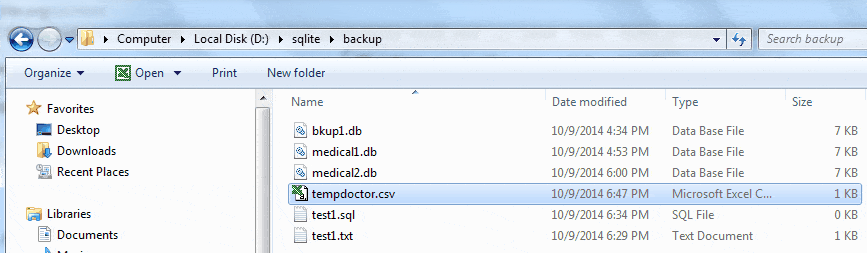
The above example shows that the file tempdoctor.csv have created in the specified folder. The .header command turn on the header, the .mode csv command changed the mode in csv.
.open ?FILENAME?
Close existing database and reopen FILENAME
Sample Output:
sqlite> .open d:/sqlite/backup/medical1.db sqlite> .databases seq name file --- --------------- ------------------------------------ 0 main d:\sqlite\backup\medical1.db sqlite> .tables doctors speciality table_a table_b visits
Here in the above example the opened database have closed and reopened the new database medical1.db.
.output ?FILENAME?
This command sends output to a file or stdout.
Here is the example.
If we want to send the output of the command into file test1.txt in d:/sqlite/backup directory the following command can be used.
Sample Output:
sqlite> .output d:/sqlite/backup/test1.txt sqlite> SELECT * FROM doctors;
.print STRING...
This command is used to Print literal STRING
Here is the example.
Sample Output:
sqlite> .print "This command is used to print the text." This command is used to print the text.
.prompt MAIN CONTINUE
This command replaces the standard prompts.
Here is the example
Sample Output:
sqlite> .prompt sqlite# sqlite#
.quit
Exit this program
.read FILENAME
Execute SQL in FILENAME
.save FILE
Write in-memory database into FILE
After creating a new database and tables under this database using the default in-memory storage, the database can be saved into a disk file using the ".save" command:
Here is the example.
Sample Output:
D:\sqlite>sqlite3 SQLite version 3.8.5 2014-06-04 14:06:34 Enter ".help" for usage hints. Connected to a transient in-memory database. Use ".open FILENAME" to reopen on a persistent database. sqlite> .open medical.db sqlite> .tables doctors speciality table_a table_b visits sqlite> .save D:/sqlite/backup/medical1.db
In the above example, at first we open an existing database medical which contain 5 tables. Then the database have been saved into the location D:/sqlite/backup by name medical1.db. Later we can use the database by .open command.
.schema ?TABLE?
Show the CREATE statements. If TABLE specified, only show tables matching LIKE pattern TABLE.
The .schema command is used to see database schema information. This gives return the create command that was used to create the tables. If you created an index on any columns then this will also show up.
Here is the example.
Sample Output:
sqlite> .schema CREATE TABLE table1( id integer, descrip char(10)); CREATE TABLE table2( id integer, descrip2 char(20)); CREATE INDEX id_index ON table1(id); Here in the following example, the table name has been specified. sqlite> .schema table1 CREATE TABLE table1( id integer, descrip char(10));
.separator STRING
Change separator used by output mode and .import
You can use the ".separator" dot command to change the separator for list mode. For example, to change the separator to a comma and space, you could do this
Sample Output:
sqlite> .mode list sqlite> .header on sqlite> .separator ',' sqlite> SELECT * FROM doctors; doctor_id,doctor_name,degree 210,Dr. John Linga,MD 211,Dr. Peter Hall,MBBS 212,Dr. Ke Gee,MD 213,Dr. Pat Fay,MD
.shell CMD ARGS...
Run CMD ARGS... in a system shell
.show
Show the current values for various settings
Here is the example.
Sample Output:
sqlite> .show
echo: off
eqp: off
explain: off
headers: on
mode: column
nullvalue: ""
output: stdout
separator: "|"
stats: on
width:
.stats on|off
Turn stats on or off
Here is the example.
Sample Output:
sqlite> .stats on sqlite> SELECT * FROM doctors; doctor_id doctor_name degree ---------- -------------- ---------- 210 Dr. John Linga MD 211 Dr. Peter Hall MBBS 212 Dr. Ke Gee MD 213 Dr. Pat Fay MD Memory Used: 75640 (max 82424) bytes Number of Outstanding Allocations: 133 (max 152) Number of Pcache Overflow Bytes: 3376 (max 6600) bytes Number of Scratch Overflow Bytes: 0 (max 0) bytes Largest Allocation: 64000 bytes Largest Pcache Allocation: 1176 bytes Largest Scratch Allocation: 0 bytes Lookaside Slots Used: 8 (max 58) Successful lookaside attempts: 247 Lookaside failures due to size: 48 Lookaside failures due to OOM: 0 Pager Heap Usage: 3912 bytes Page cache hits: 2 Page cache misses: 0 Page cache writes: 0 Schema Heap Usage: 2864 bytes Statement Heap/Lookaside Usage: 2368 bytes Fullscan Steps: 3 Sort Operations: 0 Autoindex Inserts: 0 Virtual Machine Steps: 28
.system CMD ARGS...
Run CMD ARGS... in a system shell
The .system command works like .once command and in more this will typically bring up a spreadsheet program to display the CSV file.
Here is the example
Sample Output:
sqlite> .mode csv sqlite> .once D:/sqlite/backup/newdoctor1.csv sqlite> select * from doctors; sqlite> .system D:/sqlite/backup/newdoctor1.csv sqlite>
The line .mode csv change the mode in csv, the line ".once D:/sqlite/backup/newdoctor1.csv" causes all query output to go into the named file instead of being printed on the console, that is the CSV content to be written into a file named "D:/sqlite/backup/newdoctor1.csv". The final line ".system D:/sqlite/backup/newdoctor1.csv" has the same effect as double-clicking on the D:/sqlite/backup/newdoctor1.csv file in windows, shown below.
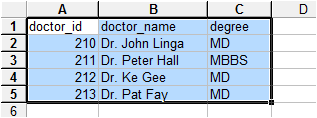
.tables ?TABLE?
List names of tables If TABLE specified, only list tables matching LIKE pattern TABLE.
Sample Output:
sqlite> .tables doctors speciality table_a table_b visits
.timeout MS
Try opening locked tables for MS milliseconds
.timer on|off
This command turns SQL timer on or off. By default, the timer is off.
Here is the example.
Sample Output:
sqlite> .timer on sqlite> SELECT * FROM doctors; doctor_id doctor_name degree ---------- -------------- ---------- 210 Dr. John Linga MD 211 Dr. Peter Hall MBBS 212 Dr. Ke Gee MD 213 Dr. Pat Fay MDRun Time: real 0.003 user 0.000000 sys 0.000000
sqlite> .timer off sqlite> SELECT * FROM doctors; doctor_id doctor_name degree ---------- -------------- ---------- 210 Dr. John Linga MD 211 Dr. Peter Hall MBBS 212 Dr. Ke Gee MD 213 Dr. Pat Fay MD
In the above example, the line indicated by red color have appeared because the .timer is on.
.trace FILE|off
Output each SQL statement as it is run
.vfsname ?AUX?
Print the name of the VFS stack
.width NUM1 NUM2 ...
By default, each column is between 1 and 10 characters wide, depending on the column header name and the width of the first column of data. Data that is too wide to fit in a column is truncated. You can adjust the column widths using the ".width" command. Like this:
Sample Output:
sqlite> .width 15,20,10 sqlite> select * from doctors; doctor_id doctor_name degree --------------- -------------- -------- 210 Dr. John Linga MD 211 Dr. Peter Hall MBBS 212 Dr. Ke Gee MD 213 Dr. Pat Fay MD
The ".width" command in the example above sets the width of the first column to 15 and the width of the second column to20 and the third is 10. You can change the specific column width and the remaking width can be unaltered.
If you specify a column a width of 0, then the width of the column is automatically adjusted to be the maximum of three numbers: 10, the width of the header, and the width of the first row of data.
A negative column width can be specified to get right-justified columns.
Previous:
Download, installation and getting started
Next:
Attach, Detach Database
- New Content published on w3resource:
- HTML-CSS Practical: Exercises, Practice, Solution
- Java Regular Expression: Exercises, Practice, Solution
- Scala Programming Exercises, Practice, Solution
- Python Itertools exercises
- Python Numpy exercises
- Python GeoPy Package exercises
- Python Pandas exercises
- Python nltk exercises
- Python BeautifulSoup exercises
- Form Template
- Composer - PHP Package Manager
- PHPUnit - PHP Testing
- Laravel - PHP Framework
- Angular - JavaScript Framework
- Vue - JavaScript Framework
- Jest - JavaScript Testing Framework
